Microsoft 365 Service Outage: Resilience and Solutions – Troubleshoot Microsoft 365 Service connectivity issues effectively with comprehensive solutions. Follow step-by-step instructions to resolve common problems, such as access errors and slow performance. Clear cache, disable browser extensions, and perform network troubleshooting to ensure seamless access to Microsoft 365. Contact Microsoft Support or your IT department for further assistance.
Introduction

In the digital age, businesses rely heavily on technological tools and platforms to ensure smooth operations and efficient communication. Microsoft 365 has emerged as a leading cloud-based suite, providing a comprehensive range of applications and services to millions of users worldwide. However, occasional service disruptions can cause frustration and hinder productivity. We understand the significance of uninterrupted operations, and we strive to provide solutions that empower businesses during such challenging times.
Also Read: Top 10 Search Engines: Ranked by Popularity
Understanding the Microsoft 365 Service Outage
Recently, there have been reports of Microsoft 365 Service experiencing service disruptions, impacting thousands of users across the globe. We recognize the gravity of this situation and aim to shed light on the causes and potential solutions to help you overcome any hurdles you may face.
Causes of the Service Outage
Service outages can be triggered by various factors, and understanding these causes can help us devise effective strategies to mitigate their impact. Some of the common reasons behind Microsoft 365 service disruptions include:
1. Checking Internet Connectivity
Before diving into the troubleshooting process, it’s crucial to ensure a stable internet connection. Follow these steps to verify your internet connectivity:
- Connect to an alternative website (e.g., www.google.com) to ensure your internet connection is active and stable.
If you can access other websites without any problems, proceed to the next section. However, if you encounter difficulties accessing other websites, contact your internet service provider (ISP) for assistance.
2. Verifying Microsoft 365 Service Status
Microsoft 365 occasionally experiences service disruptions or outages. To check the current status of Microsoft 365 services, follow these steps:
- Visit the Microsoft 365 Service Status page.
- Look for any reported incidents related to the services you are experiencing issues with, such as Exchange Online, SharePoint, or Teams.
If there are reported incidents, Microsoft is likely aware of the issue and is actively working to resolve it. In this case, you can monitor the service status page for updates or contact Microsoft Support for further assistance.
Also Read: 6 Best Social Media Management Tools 2023
3. Clearing Browser Cache and Cookies
Often, browser-related issues can interfere with Microsoft 365’s performance. Clearing your browser cache and cookies can help resolve such problems. Here’s how to do it:
- Open your preferred browser and access the settings or options menu.
- Navigate to the “Privacy” or “History” section.
- Select the option to clear browsing data, ensuring that the cache and cookies checkboxes are ticked.
- Click on the “Clear” or “Delete” button to remove the cached files and cookies.
After clearing the cache and cookies, restart your browser and check if the Microsoft 365 connectivity issues persist.
4. Disabling Browser Extensions
Certain browser extensions or add-ons might conflict with Microsoft 365, causing connectivity issues. Temporarily disabling these extensions can help identify and resolve the problem. Follow these steps:
- Access your browser’s settings or extensions menu.
- Disable all extensions by toggling them off or using the “Disable” option.
- Restart your browser and check if the connectivity issues with Microsoft 365 are resolved.
If disabling the extensions resolves the problem, enable them one by one to identify the specific extension causing the issue. Once identified, consider removing or updating the conflicting extension.
5. Temporarily Disabling Firewall and Antivirus
In some cases, overprotective firewall or antivirus settings can interfere with Microsoft 365 connectivity. Temporarily disabling these security measures can help troubleshoot the issue. However, exercise caution and consult your IT department or a professional if needed. Here’s a general guideline:
- Access your computer’s firewall or antivirus settings.
- Disable the firewall or antivirus temporarily.
- Attempt to connect to Microsoft 365 and check if the issue persists.
If disabling the firewall or antivirus resolves the connectivity problem, you may need to adjust the settings or contact your IT department for assistance in configuring the software to allow Microsoft 365 connections.
6. Performing Network Troubleshooting
If the previous steps did not resolve the issue, performing network troubleshooting can help identify potential network-related problems. Follow these steps:
- Restart your router or modem.
- Connect your device directly to the router using an Ethernet cable, bypassing any Wi-Fi connection.
- Attempt to access Microsoft 365 and check if the connectivity issues are resolved.
If the problem persists even with a direct wired connection, consider contacting your network administrator or internet service provider for further assistance.
Also Read: The Power of AI Engine: Revolutionizing Industries with Intelligent Technology
Conclusion
By following these troubleshooting steps, you can effectively resolve connectivity issues with Microsoft 365. Remember to check your internet connectivity, verify Microsoft 365 service status, clear browser cache, and cookies, disable browser extensions, temporarily disable firewall and antivirus software, and perform network troubleshooting as necessary. If the problem persists, reach out to Microsoft Support or consult with your IT department for more advanced assistance.
Frequently Asked Questions (FAQs) – Microsoft 365 Connectivity Issues
Q1: What should I do if I can’t access Microsoft 365?
A1: If you are unable to access Microsoft 365, first check your internet connectivity by visiting other websites. If your internet connection is stable, verify the Microsoft 365 Service Status page for any reported incidents. Clearing your browser cache and cookies or disabling browser extensions can also help resolve the issue. If the problem persists, contact Microsoft Support or your IT department for further assistance.
Q2: Why am I experiencing slow performance in Microsoft 365?
A2: Slow performance in Microsoft 365 can be caused by various factors. First, check your internet connection to ensure it is stable and fast enough to handle Microsoft 365 services. Additionally, clearing your browser cache and cookies, disabling browser extensions, and ensuring your device meets the system requirements can help improve performance. If the issue persists, consider reaching out to Microsoft Support or your IT department for further investigation.
Q3: How can I troubleshoot Microsoft 365 connectivity issues on my own?
A3: To troubleshoot Microsoft 365 connectivity issues independently, follow these steps:
- Check your internet connectivity by accessing other websites.
- Visit the Microsoft 365 Service Status page to verify any reported incidents.
- Clear your browser cache and cookies.
- Disable browser extensions temporarily.
- Temporarily disable your firewall and antivirus software.
- Perform network troubleshooting by restarting your router or connecting directly via an Ethernet cable.
- If the problem persists, contact Microsoft Support or your IT department for assistance.
Q4: Is there a way to determine if the connectivity issue is specific to my device or network?
A4: Yes, you can determine if the connectivity issue is specific to your device or network by performing network troubleshooting. Restart your router, connect your device directly to the router via an Ethernet cable, and attempt to access Microsoft 365. If the issue persists even with a direct connection, it indicates a network-related problem. Contact your network administrator or internet service provider for further assistance.
Q5: Can firewall or antivirus software interfere with Microsoft 365 connectivity?
A5: Yes, firewall or antivirus software with strict settings can interfere with Microsoft 365 connectivity. If you suspect these security measures are causing the issue, temporarily disable them and check if the problem is resolved. However, exercise caution and consult with your IT department or a professional when making changes to your firewall or antivirus settings.
Q6: What should I do if none of the troubleshooting steps resolve my Microsoft 365 Service connectivity issue?
A6: If none of the troubleshooting steps mentioned above resolve your Microsoft 365 Service connectivity issue, it’s recommended to contact Microsoft Support or your IT department for further assistance. They have the expertise and resources to investigate the problem further and provide you with the appropriate solutions based on your specific environment.
Also Read: The Ultimate Guide to Effective SEO Tools: Boost Your Website’s Rankings
Learn More: Best Images Editing Tools
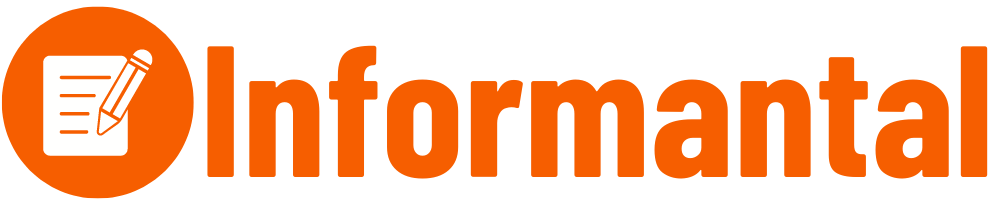



4 thoughts on “Microsoft 365 Service Outage: Resilience and Solutions”